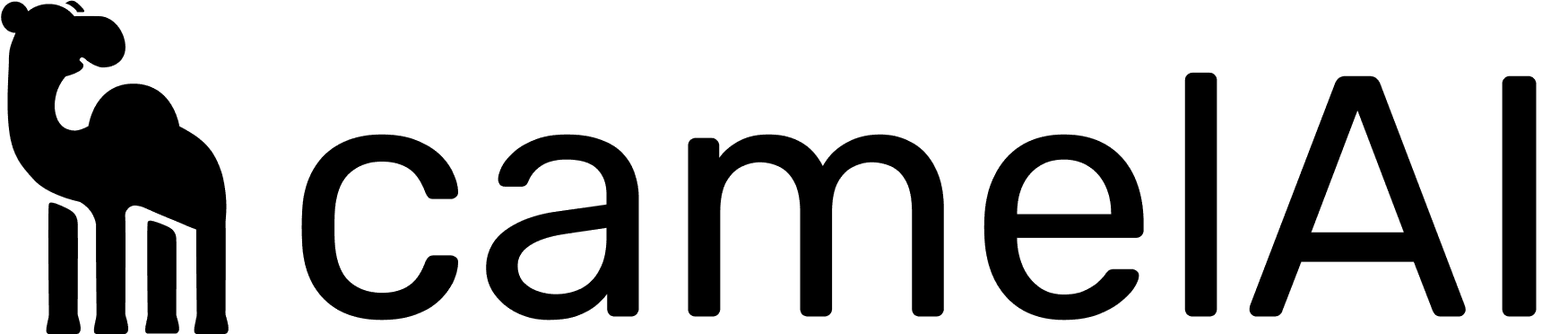For the latest official guidance from Cursor, see their Model Context Protocol documentation: Model Context Protocol.
Configuration
camelAI uses the SSE (Server-Sent Events) transport method for MCP integration, allowing for real-time communication between Cursor and our servers.Quick Install (Recommended)
Make sure you have the latest version of Cursor installed and just click the “Add to Cursor” below:Manual Install
Step 1: Create MCP Configuration
Create an MCP configuration file in one of these locations:- Global
- Project-Specific
Create
~/.cursor/mcp.json in your home directory for access across all projects:Step 2: Configure the Server
Add the following configuration to yourmcp.json file:
Using camelAI in Cursor
Once configured, camelAI tools will be automatically available in Cursor’s Composer Agent.Tool Approval
By default, Cursor will ask for approval before running camelAI tools:1
Tool Request
When the Agent wants to query your data, it will display a tool approval request
2
Review Parameters
Click the arrow next to the tool name to see what query will be executed
3
Approve or Deny
Choose whether to allow the tool to run based on the query parameters
You can enable auto-run mode in Cursor’s settings to automatically approve camelAI tool usage without manual confirmation.
Troubleshooting
Common Issues
Server Not Connecting
Server Not Connecting
Symptoms: camelAI tools don’t appear in Cursor’s available toolsSolutions:
- Check that
mcp.jsonis in the correct location - Restart Cursor after configuration changes
- Ensure you have internet connectivity
Authentication Errors
Authentication Errors
Symptoms: Tools appear but fail with authentication errorsSolutions:
- Click logout and log back in in the Cursor MCP Tools settings section
Timeout Issues
Timeout Issues
Symptoms: Tools time out when processing complex queriesSolutions:
- Break complex queries into smaller parts
- Check your database connection performance
Next Steps
Connect Data Sources
Set up your database connections in the camelAI web app
Learn More About MCP
Understand the full capabilities of camelAI’s MCP server
Having issues with the integration? Reach out to our support team or check our troubleshooting guide above.