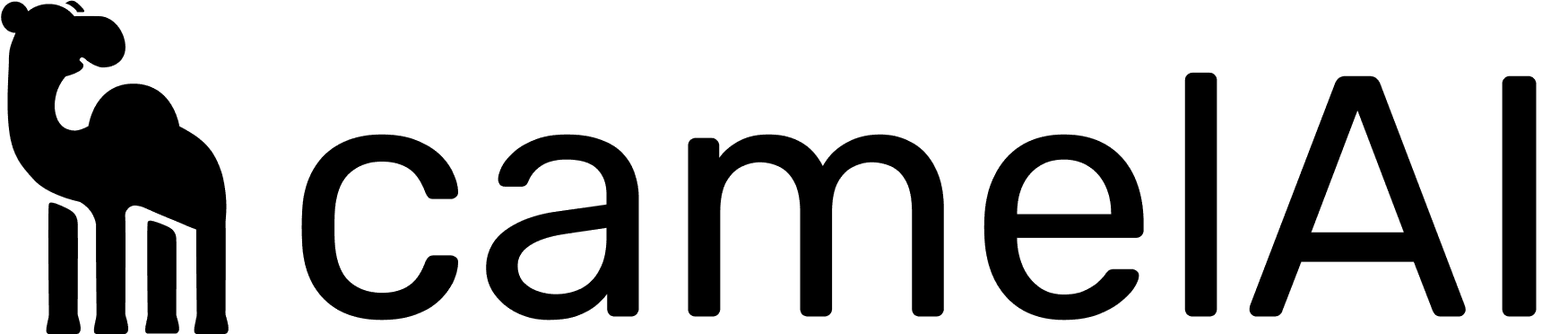BigQuery doesn’t support dynamic session variables like PostgreSQL or ClickHouse. Instead, it uses row access policies based on the authenticated user’s identity. To implement per-user RLS with Camel, you’ll need to create separate connections with different credentials.
BigQuery RLS requires managing multiple service accounts or user credentials, which adds complexity compared to PostgreSQL and ClickHouse implementations.
How Camel Handles BigQuery RLS
Unlike PostgreSQL and ClickHouse where Camel sets a session variable for each query, BigQuery requires a different approach:
- Service Account Authentication: Each connection uses a specific service account with its own credentials
- Row Access Policies: BigQuery filters data based on the authenticated service account’s identity
- Multiple Connections: You create separate Camel connections for different user groups or tenants
- Query Routing: Camel routes queries to the appropriate connection based on the
srcs parameter
Setting Up RLS
Step 1: Create Service Accounts
Create separate service accounts for each access level or tenant:
# Create service account
gcloud iam service-accounts create tenant-reader \
--display-name="Tenant Data Reader"
# Generate key
gcloud iam service-accounts keys create tenant-key.json \
[email protected]
Step 2: Grant BigQuery Permissions
gcloud projects add-iam-policy-binding project \
--member="serviceAccount:[email protected]" \
--role="roles/bigquery.dataViewer"
Step 3: Create Row Access Policies
Create policies that filter data based on the service account:
CREATE ROW ACCESS POLICY tenant_policy
ON `project.dataset.table`
GRANT TO ("serviceAccount:[email protected]")
FILTER USING (tenant_id = 'tenant_a');
- Navigate to your data sources
- Add a new BigQuery connection
- Configure with service account credentials:
- Name:
bigquery_tenant_a
- Service Account: Upload the
tenant-key.json file
- Project ID: Your GCP project ID
Repeat this process for each tenant or user group that needs separate access.
Complete Example: Multi-Tenant Setup
Let’s implement a multi-tenant system where different service accounts represent different tenants.
1. Create the Data Table
-- Create a table with tenant data
CREATE TABLE `project.analytics.events` (
event_id STRING,
tenant_id STRING,
user_email STRING,
event_type STRING,
event_data JSON,
created_at TIMESTAMP
);
-- Insert sample data
INSERT INTO `project.analytics.events`
(event_id, tenant_id, user_email, event_type, event_data, created_at)
VALUES
('evt_001', 'tenant_a', '[email protected]', 'login', JSON '{"ip": "192.168.1.1"}', CURRENT_TIMESTAMP()),
('evt_002', 'tenant_a', '[email protected]', 'purchase', JSON '{"amount": 99.99}', CURRENT_TIMESTAMP()),
('evt_003', 'tenant_b', '[email protected]', 'login', JSON '{"ip": "192.168.2.1"}', CURRENT_TIMESTAMP()),
('evt_004', 'tenant_b', '[email protected]', 'signup', JSON '{"plan": "premium"}', CURRENT_TIMESTAMP());
2. Create Service Accounts
# Create service accounts for each tenant
gcloud iam service-accounts create tenant-a-reader \
--display-name="Tenant A Data Reader"
gcloud iam service-accounts create tenant-b-reader \
--display-name="Tenant B Data Reader"
# Generate keys
gcloud iam service-accounts keys create tenant-a-key.json \
[email protected]
gcloud iam service-accounts keys create tenant-b-key.json \
[email protected]
3. Create Row Access Policies
-- Policy for Tenant A
CREATE ROW ACCESS POLICY tenant_a_policy
ON `project.analytics.events`
GRANT TO ("serviceAccount:[email protected]")
FILTER USING (tenant_id = 'tenant_a');
-- Policy for Tenant B
CREATE ROW ACCESS POLICY tenant_b_policy
ON `project.analytics.events`
GRANT TO ("serviceAccount:[email protected]")
FILTER USING (tenant_id = 'tenant_b');
4. Grant BigQuery Permissions
# Grant BigQuery data viewer role to service accounts
gcloud projects add-iam-policy-binding project \
--member="serviceAccount:[email protected]" \
--role="roles/bigquery.dataViewer"
gcloud projects add-iam-policy-binding project \
--member="serviceAccount:[email protected]" \
--role="roles/bigquery.dataViewer"
-
Tenant A Connection:
- Name:
bigquery_tenant_a
- Service Account:
[email protected]
- Key File: Upload
tenant-a-key.json
-
Tenant B Connection:
- Name:
bigquery_tenant_b
- Service Account:
[email protected]
- Key File: Upload
tenant-b-key.json
6. Use Tenant-Specific Connections
When creating an iframe, specify which data source to use based on the user’s tenant:
// For Tenant A users
const options = {
method: 'POST',
headers: {
'Authorization': 'Bearer <token>',
'Content-Type': 'application/json'
},
body: JSON.stringify({
uid: 'user123',
srcs: ['bigquery_tenant_a'], // Specify the tenant-specific connection
ttl: 900,
model: 'o3',
// ... other config
})
};
fetch('https://api.camelai.com/api/v1/iframe/create', options)
.then(response => response.json())
.then(response => console.log(response))
.catch(err => console.error(err));
// For Tenant B users
const options = {
method: 'POST',
headers: {
'Authorization': 'Bearer <token>',
'Content-Type': 'application/json'
},
body: JSON.stringify({
uid: 'user456',
srcs: ['bigquery_tenant_b'], // Different connection for Tenant B
ttl: 900,
model: 'o3',
// ... other config
})
};
Testing Your Policies
Using BigQuery Console
Test your policies by impersonating different service accounts:
# Authenticate as Tenant A service account
gcloud auth activate-service-account \
--key-file=tenant-a-key.json
# Query should only return Tenant A data
bq query --use_legacy_sql=false \
'SELECT * FROM `project.analytics.events`'
# Switch to Tenant B
gcloud auth activate-service-account \
--key-file=tenant-b-key.json
# Query should only return Tenant B data
bq query --use_legacy_sql=false \
'SELECT * FROM `project.analytics.events`'
Verify Policy Application
Check which policies are applied to a table:
SELECT *
FROM `project.dataset.INFORMATION_SCHEMA.ROW_ACCESS_POLICIES`
WHERE table_name = 'your_table';
Troubleshooting
Common Issues
-
“Access Denied” Errors:
- Verify service account has BigQuery Data Viewer role
- Check row access policy syntax
- Ensure service account is included in GRANT TO clause
-
All Data Visible:
- Confirm row access policies are enabled on the table
- Check if user has additional roles (e.g., Owner, Editor)
- Verify FILTER USING clause logic
-
No Data Returned:
- Test the filter condition separately
- Verify service account email matches policy
- Check data exists matching the filter criteria
Learn More
For assistance with BigQuery RLS implementation, contact [email protected].